Running Molecular Dynamics in Schrödinger Maestro on Windows 10
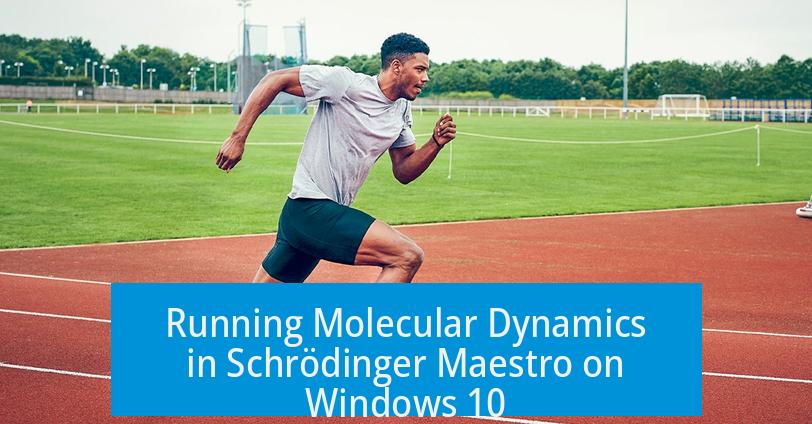 Running molecular dynamics (MD) simulations in Schrödinger Maestro on Windows 10 involves setting up the system, launching simulations through the graphical interface, and analyzing results efficiently. Maestro provides tools to prepare, run, and analyze MD within an integrated environment, supporting Windows 10 compatibility.
Running molecular dynamics (MD) simulations in Schrödinger Maestro on Windows 10 involves setting up the system, launching simulations through the graphical interface, and analyzing results efficiently. Maestro provides tools to prepare, run, and analyze MD within an integrated environment, supporting Windows 10 compatibility.
Installation and Setup
First, install Schrödinger on your Windows 10 machine using the official installer. Make sure your system meets the minimum hardware and software requirements, such as sufficient RAM, a compatible processor, and updated graphics drivers.

Launch the Maestro application after installation. Licensing is necessary before running any MD simulations; ensure your license server is correctly configured.
System Preparation
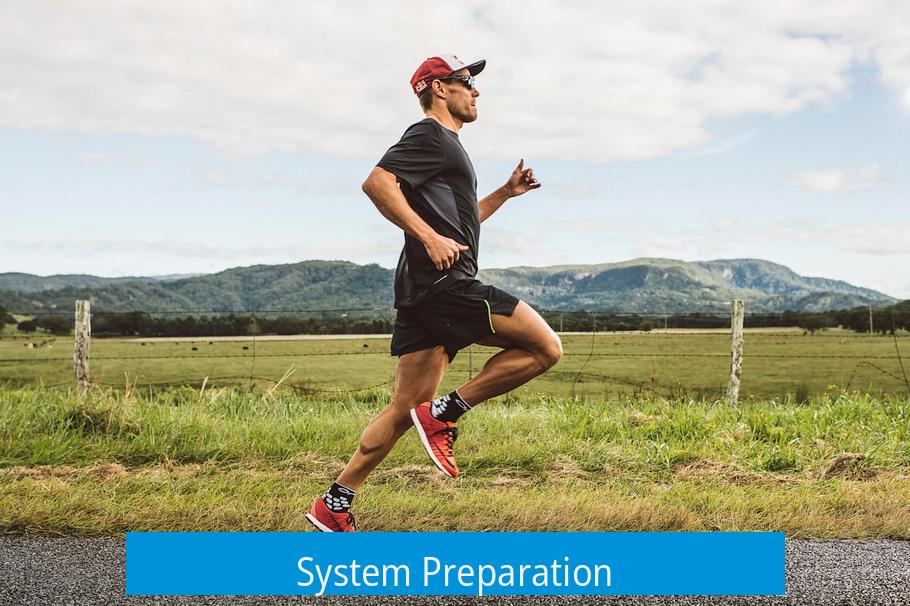
Prepare the molecular system by importing structures in supported formats (e.g., PDB, Maestro files). Use the Protein Preparation Wizard or LigPrep tools to correct bond orders, add missing atoms, and assign protonation states.
Next, define the simulation environment. You must solvate the system typically with an explicit water model and add counter ions to neutralize the charge if necessary.

Running Molecular Dynamics Simulations
- Open the ‘Desmond Molecular Dynamics’ panel from Maestro’s interface.
- Select the prepared system and choose a force field, such as OPLS3e.
- Configure simulation parameters including temperature, pressure, ensemble type (NPT or NVT), and simulation time (e.g., 10-100 ns).
- Start the simulation. Schrödinger orchestrates the job either locally using CPU and GPU resources or on a remote cluster if configured.
Monitoring the simulation progress is possible within Maestro or through log files generated by Desmond.

Analyzing Molecular Dynamics Results
Upon completion, visualize trajectories in Maestro’s timeline. Analyze root mean square deviation (RMSD), root mean square fluctuation (RMSF), hydrogen bonding, and other key parameters.

Maestro allows extraction of specific frames, calculation of distances, angles, and energy profiles to understand molecular behavior under dynamic conditions.
Troubleshooting and Optimization

- Ensure system setup is free from errors like missing residues or bad bond lengths before running MD.
- Adjust simulation parameters if the system crashes or behaves unexpectedly.
- Use GPU acceleration if available to speed up simulations.
- Consult Schrödinger’s knowledge base and forums for specific error messages.
Key Takeaways
- Schrödinger Maestro supports MD simulations fully on Windows 10 platforms.
- Prepare structures carefully using built-in preparation tools.
- Configure MD parameters using the Desmond interface integrated in Maestro.
- Leverage in-depth trajectory analysis tools for data insight.
- Troubleshoot via system checks and leverage GPU resources for efficiency.
Running Molecular Dynamics in Schrodinger Maestro on Windows 10: A Practical Guide
Wondering how to run molecular dynamics (MD) simulations in Schrodinger Maestro on Windows 10? Here’s your straightforward answer: you absolutely can, and here’s how to do it efficiently with practical tips. Molecular dynamics simulations, a staple in computational chemistry, help researchers visualize molecular motion over time. Schrodinger Maestro is a powerful tool that integrates various simulation capabilities including MD, providing a user-friendly interface to tap into complex physics. But running MD on Windows 10 can feel daunting without some insider guidance.
If you’re a chemist, biologist, or even a curious student digging into molecular behaviors, this guide clears up the mystery. Let’s dive into the nuts and bolts of running molecular dynamics in Maestro using a Windows 10 platform, making your simulation smooth and productive.
Why Run Molecular Dynamics in Schrodinger Maestro?
First off, Schrodinger Maestro offers comprehensive tools for setup, execution, and analysis of MD simulations. Its graphical interface reduces the need for complex command line input, which is perfect for those new to simulation workflows. With Maestro, you can prepare your system, equilibrate, and run production simulations with integrated protocols.
Windows 10 compatibility means many researchers don’t need specialized Linux systems. It simplifies running simulations directly on work PCs or laptops without dual boot or virtual machines. This convenience accelerates research, especially during iterative study phases.
Getting Started: Installation and Configuration
Before launching MD, ensure your Windows 10 system meets Schrodinger’s recommended specifications—ideally 16GB RAM or more and a 64-bit processor.
Installing Schrodinger Maestro involves:
- Downloading the latest version from Schrodinger’s website.
- Following the installer prompts to complete setup, including choosing Windows 10 as the system type.
- Configuring your license properly—without this, Maestro won’t open.
Once installed, launch Maestro. You’ll notice clean tabs for system setup, simulation, and analysis.
Setting Up a Molecular Dynamics Simulation
Running MD simulations involves several key steps, all neatly integrated into Maestro’s interface:
- Import Your Structure — Load your molecular system (PDB, Maestro format, etc.)
- Prepare the System — Use the Protein Preparation Wizard if working with biomolecules. This fixes missing atoms, adds hydrogens, and optimizes geometry.
- Define the Simulation Parameters — Set temperature, pressure, simulation time, and choose an appropriate force field (OPLS_2005 is a common choice in Schrodinger).
- Select the MD Protocol — You can run standard protocols like minimization, equilibration, or a full production run straight from Maestro’s Desmond interface integrated inside.
A handy aspect: Maestro lets you visually confirm your system and tweak parameters before a single calculation starts.
Running the Simulation on Windows 10
Now the main event: starting the MD run. Maestro uses Desmond as its MD engine, which runs natively on Windows 10. Initiate your simulation with these basics in mind:
- Ensure your PC is plugged in—MD is CPU/GPU intensive and drains laptops’ batteries fast.
- Check that you have sufficient disk space; simulations generate large trajectory files.
- Use batch mode if available to let Maestro run in the background, freeing you to multitask.
Windows 10’s multitasking and user-friendly interface mean you can monitor your simulation progress through Maestro’s job queue while switching to other tasks. The CMD prompt or terminal window pops up showing job status, but no need to fuss with Linux commands.
Analyzing MD Results Within Maestro
Once your simulation completes, Maestro offers several tools to make sense of the data.
- Trajectory Viewer: Watch molecular movements frame by frame for insightful visualization.
- RMSD and RMSF Calculations: Evaluate structural deviations and flexibility over time.
- Interaction Analysis: Identify hydrogen bonds, salt bridges, and key contacts throughout dynamics.
Graphical plots and statistical outputs come pre-built so you aren’t left deciphering raw data dumps. It’s like having a personal molecular detective.
Pro Tips for Windows 10 Users Running MD in Maestro
- Keep Software Updated: Schrodinger frequently releases patches. Updates improve performance and fix bugs on Windows 10 compatibility.
- Leverage GPU Acceleration: If your PC has a supported GPU, enable GPU computing—it can drastically reduce simulation time.
- Manage Resources: Running MD simulations demands memory and CPU power. Close non-essential applications to avoid slowdowns.
- Backup Data: Simulations can last hours or days. Save interim results periodically to avoid data loss from crashes or power interruptions.
Common Hiccups and Troubleshooting
Even smooth MD runs on Windows 10 sometimes hit snags:
- Licensing Errors: Double-check your license file if Maestro refuses to start.
- Simulation Crashes: Check system temperature and resource usage. Overheated CPUs can cause hangs.
- Output Files Not Generating: Verify simulation parameters and output directory permissions.
If stuck, Schrodinger’s support forums and documentation are treasure troves of fixes shared by the community.
Wrapping It Up
Running molecular dynamics in Schrodinger Maestro on Windows 10 is definitely achievable with the right setup and know-how. Windows 10 offers a friendly platform to harness Maestro’s powerful MD capabilities without needing specialized Linux environments. From setup to execution and detailed analysis, this workflow integrates effortlessly into your day-to-day research without causing headaches.
Whether you’re exploring protein folding, ligand binding, or molecular flexibility, Maestro helps reveal molecular details that experiments alone cannot. So, why wait? Fire up your Windows 10 machine, launch Maestro, and watch molecular dynamics come alive right on your desktop.
Got questions on setup or tips from your own MD runs? Share your experience—because every simulation has a story, and every researcher a helpful trick!
Q1: Can I run Molecular Dynamics simulations directly in Schrodinger Maestro on Windows 10?
Yes, Schrodinger Maestro supports running Molecular Dynamics simulations on Windows 10. You need to have the appropriate Schrodinger suite installed and licensed.
Q2: What are the basic steps to prepare a system for Molecular Dynamics in Maestro?
Preparing your system involves importing the molecular structure, assigning proper force fields, and optimizing geometry before simulation.
Q3: How do I start a Molecular Dynamics simulation in Maestro?
Use the “Desmond” module inside Maestro. Set simulation parameters such as temperature, pressure, and simulation time, then launch the run.
Q4: How can I analyze the results of a Molecular Dynamics simulation in Maestro?
Results include trajectory files and energy logs. Use Maestro’s analysis tools to examine molecular movements, RMSD, and energy changes.
Q5: What common issues might arise when running Molecular Dynamics on Windows 10 and how to address them?
Performance issues can occur with insufficient memory or CPU resources. Make sure your system meets Schrodinger’s requirements and close unnecessary programs during simulation.



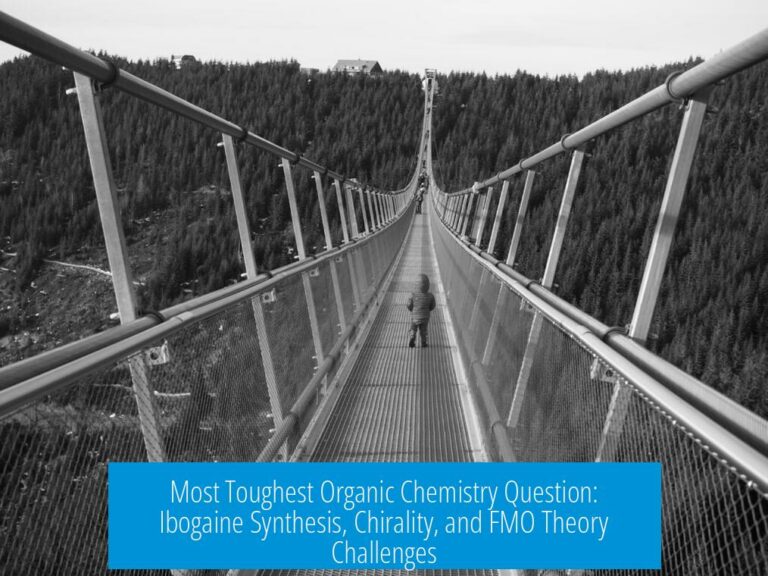
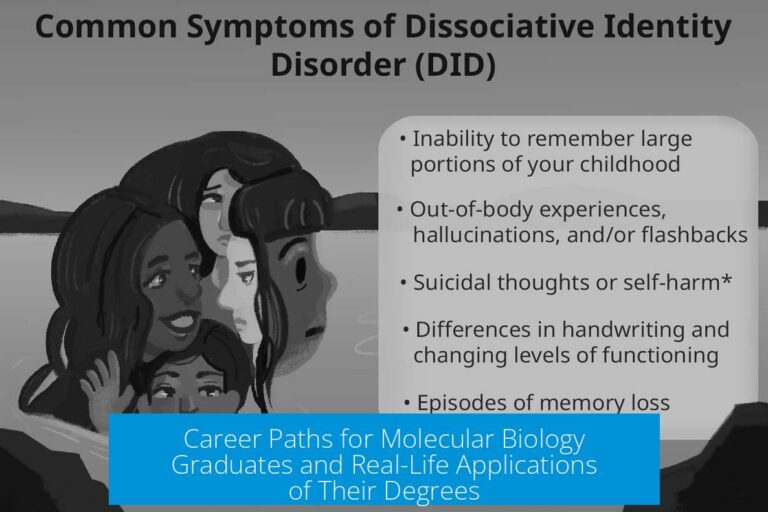
Leave a Comment