How to Write an Isotope in Google Docs
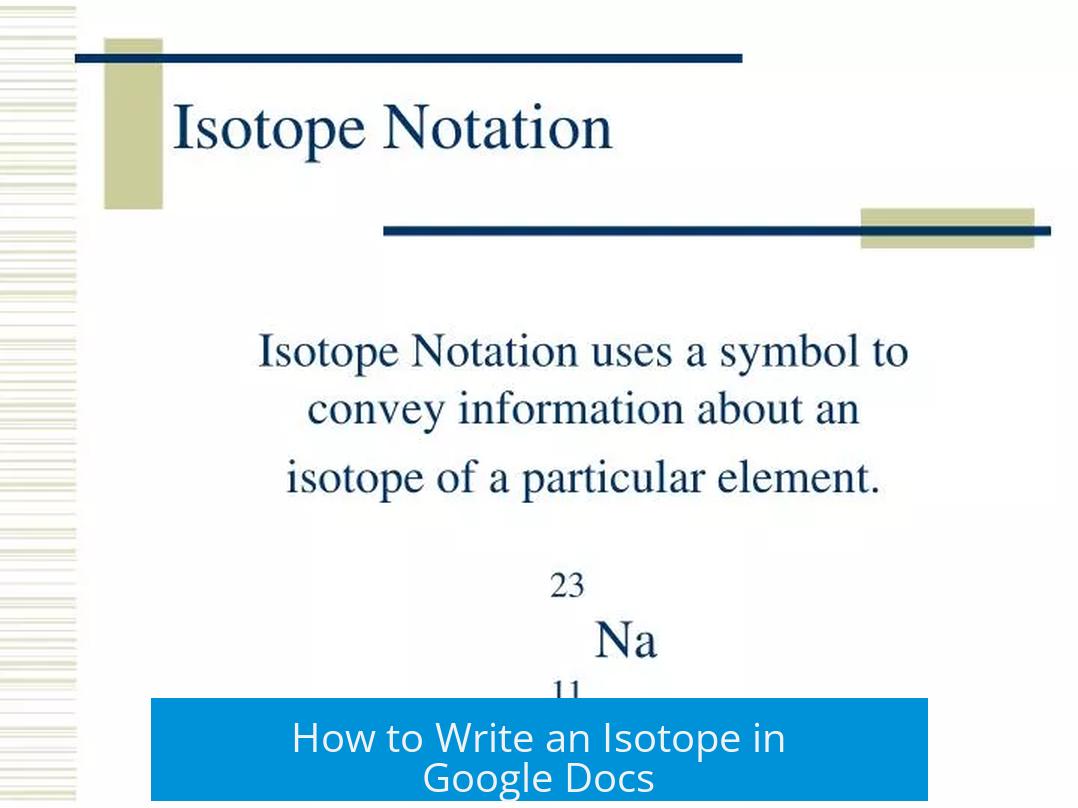
Writing isotope notation in Google Docs involves using the Insert Equation tool, subscript and superscript shortcuts, add-ons like MathType, or copy-pasting prepared formulas. These methods allow correct placement of atomic mass and atomic number with the chemical symbol.
1. Using the Insert Equation Function
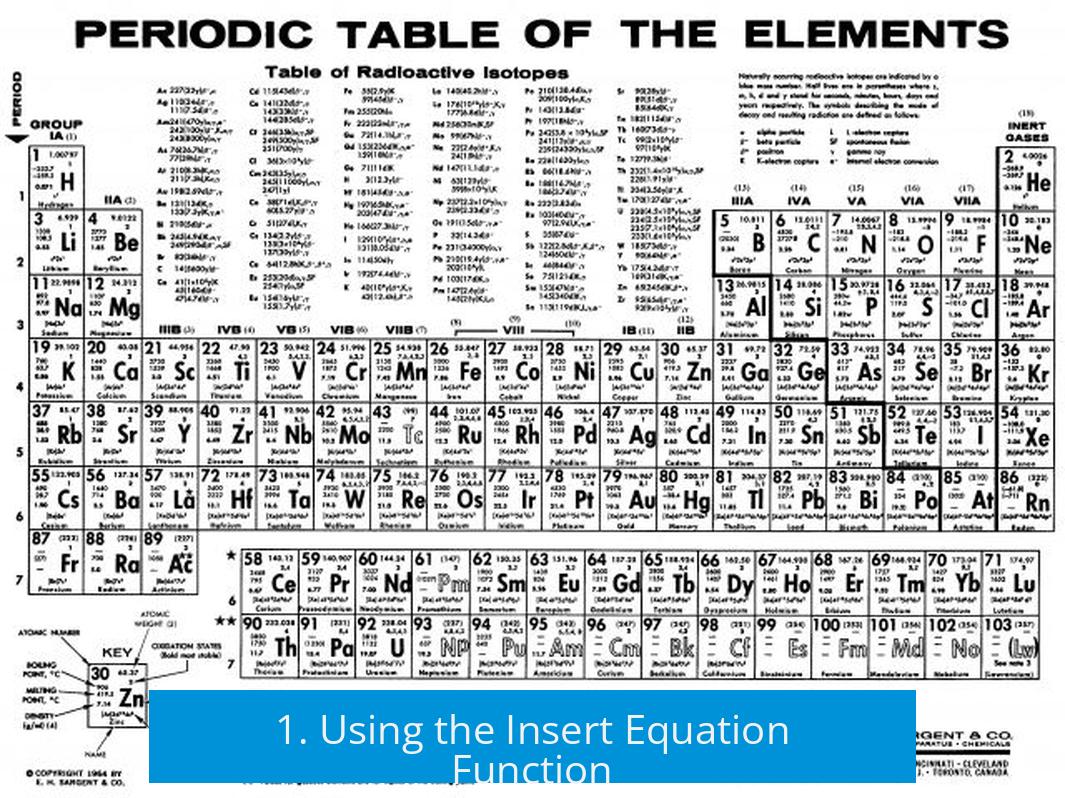
Google Docs has an Insert > Equation feature. It lets users build proper isotope notation with superscripts and subscripts.
- Go to Insert > Equation.
- Click the fourth set of symbols (format X^{a}_{b}).
- Type the mass number as superscript, the atomic number as subscript, and place the element symbol.
This method correctly places numbers above and below the element symbol, mimicking scientific isotope format like 146C for carbon-14.
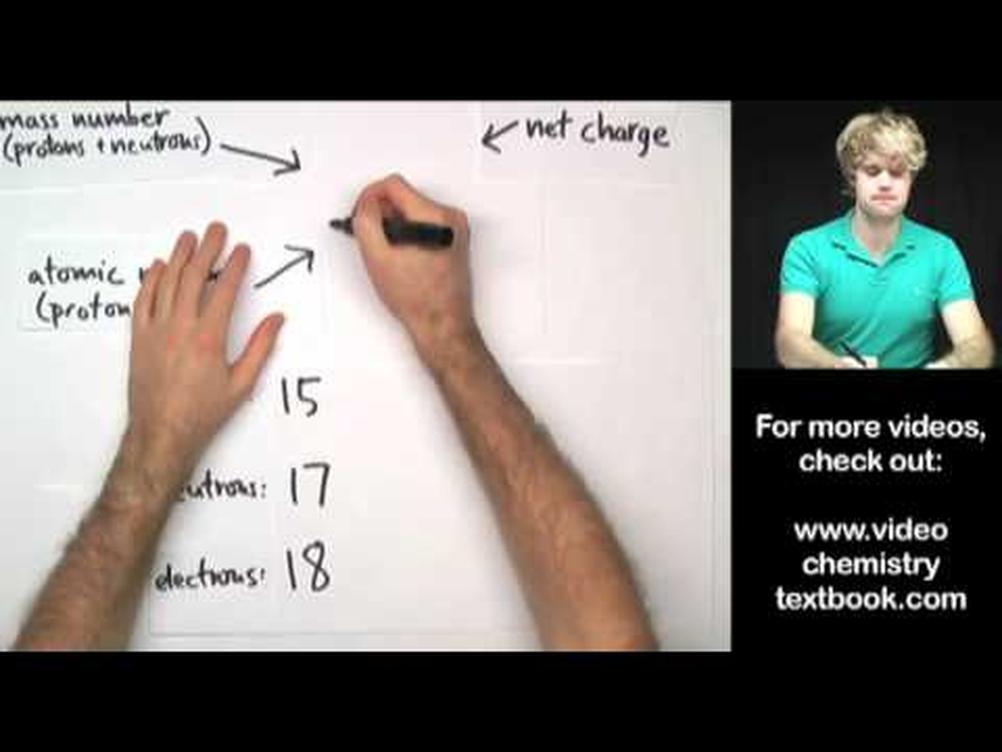
2. Using Subscript and Superscript in Equation Mode
Within the equation editor, you can quickly generate isotope notation:
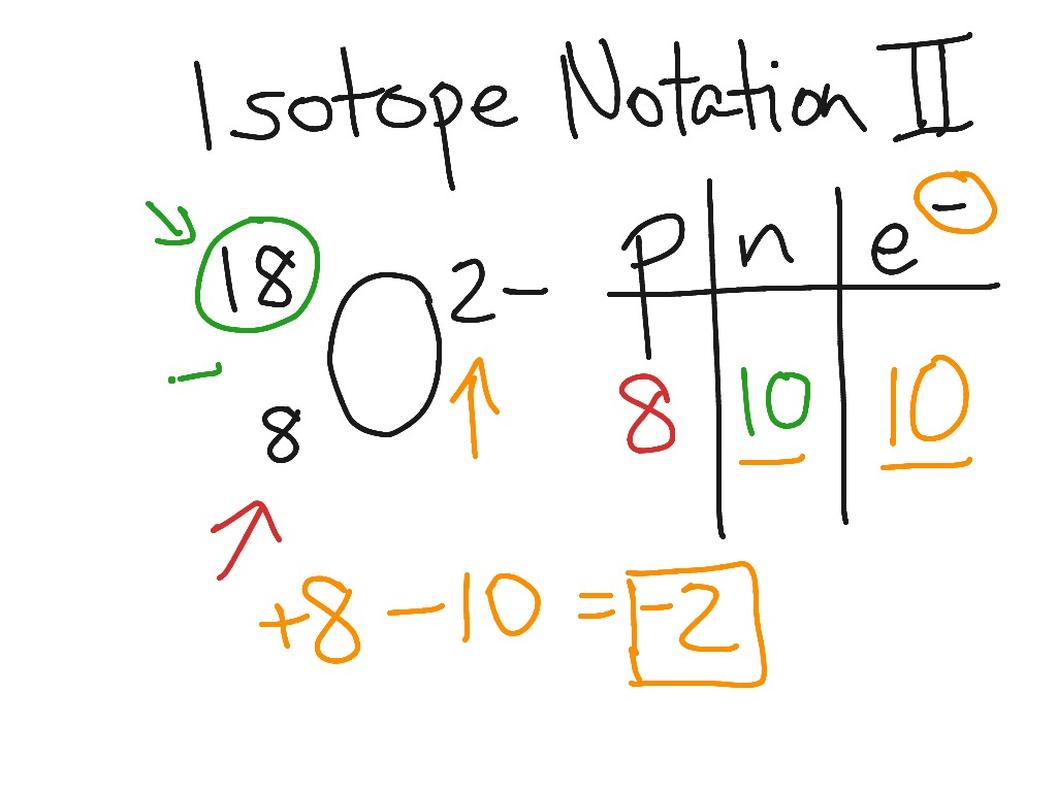
- Start a new equation.
- Type ^ to enter superscript (for mass number).
- Type _ to enter subscript (for atomic number).
- Example: typing ^14_C_6 turns into 146C.
This is a simple way to format isotopes with the keyboard inside Google Docs.
3. Using Add-ons Like MathType or LaTeX
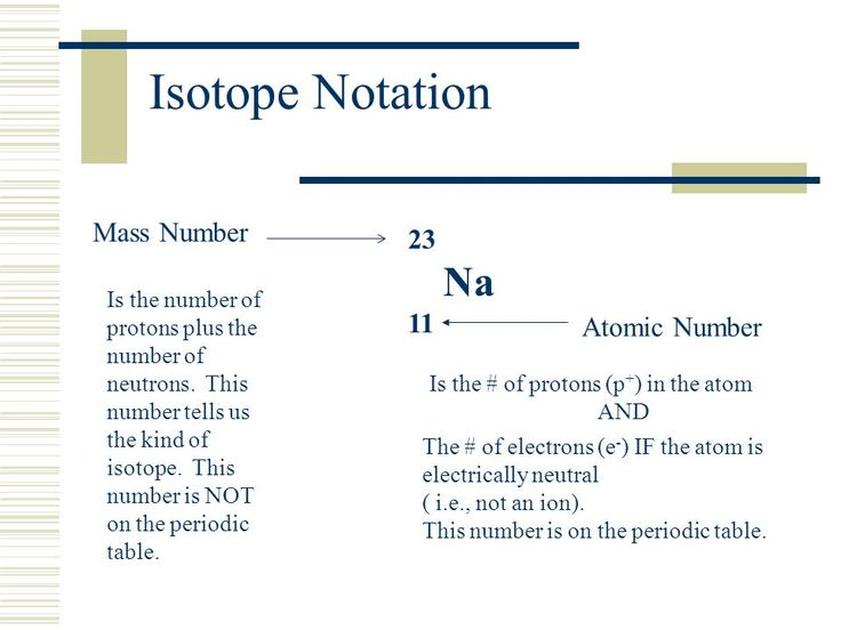
Google Docs supports add-ons for advanced equation formatting.
- MathType permits more flexible isotope editing tools.
- LaTeX add-ons can render isotope notation using standard LaTeX syntax inside the document.
These tools are ideal for frequent or complex isotope writing beyond basic Google Docs features.
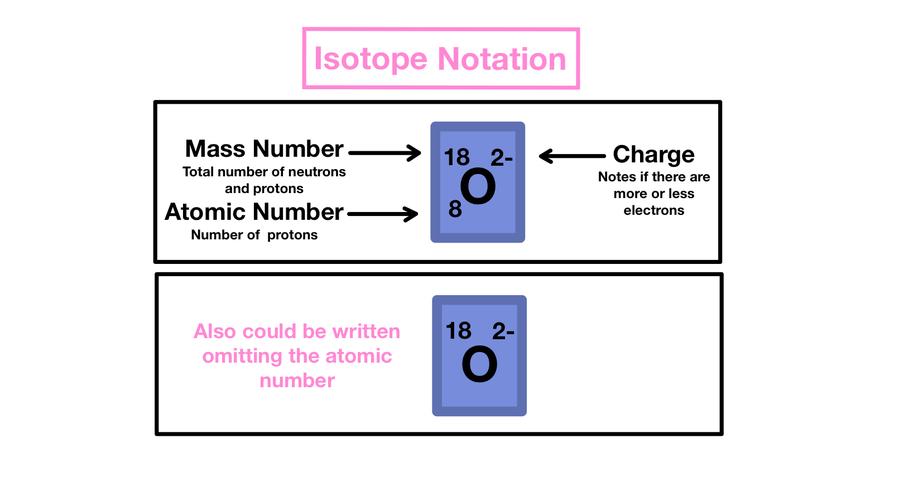
4. Copy-Pasting Prepared Isotope Notation
If creating isotopes directly is cumbersome, copy-pasting from LaTeX editors or other sources works well. This bypasses formatting constraints by importing exact notation.
5. Alternative: Writing Isotope Names
For informal contexts, writing the isotope as “carbon-14” or “C-14” is acceptable. This avoids formatting issues but does not show mass and atomic numbers visually.
Key Takeaways
- Use Insert > Equation for structured isotope notation.
- Inside equations, ^ and _ create superscripts and subscripts.
- Add-ons like MathType and LaTeX enhance isotope formatting capabilities.
- Copy-pasting is a practical workaround for entering complex notation.
- Simple isotope naming (element + mass number) suits casual documents.
How to Write an Isotope in Google Docs: A Simple Guide for Science Buffs
Wondering how to write an isotope in Google Docs? You’re not alone! Many people know the basics—protons, neutrons, electrons—but struggle with typing proper isotope notation in Google Docs. Luckily, Google Docs offers handy tools to make this easier.
Let’s unlock the mystery of isotope formatting with practical tips you can use right away.
1. Insert Equation: Your Go-To Method for Clean Isotope Notation
First and simplest: use the built-in Insert Equation feature.
Here’s how:
- Click on Insert > Equation.
- In the toolbar that appears, select the 4th set of symbols.
- Pick the format X(superscript a)(subscript b).
- Type your atomic mass number as superscript (top number), and atomic number as subscript (bottom number).
- Replace “X” with the element’s symbol, or leave it blank if needed.
This method places the numbers perfectly above and below the symbol, just like in textbooks. For example, Carbon-14 appears as ^{14}_{6}C, right in your document’s flow without fuss.
2. Use Keyboard Shortcuts Inside Equation Mode
Want to speed things up?
After opening a new equation block (Insert > Equation), try these shortcuts:
- _ (underscore) creates subscripts. Like _6 for 6 below.
- ^ (caret) creates superscripts. Type ^14 for 14 above.
So, typing ^14_C_6 will magically become ^{14}_{6}C.
If you want to avoid multiple clicks, these shortcuts feel as slick as using a scientific calculator.
3. Add-Ons Extend Your Power: MathType and LaTeX
If you’re a fan of LaTeX or need lots of complex equations, Google Docs supports add-ons!
- MathType: Provides a professional interface for scientific formulas.
- LaTeX add-ons: Let you type isotope notations using LaTeX syntax directly. Google Docs then renders them beautifully.
For example, typing $^{14}_{6}C$ in a LaTeX-enabled add-on produces perfect isotope formatting.
Using add-ons is great if you’re working on detailed scientific papers—no need to worry about clunky formatting.
4. Copy-Paste: Sometimes the Quickest Hack
Sometimes the simplest way is the best way.
If you’ve got your isotope written perfectly somewhere else — maybe a LaTeX editor or a previous document — just copy it and paste into Google Docs.
Beware of small glitches like font mismatches or size variations, but otherwise, it’s quick and painless.
Think of it as borrowing a ready-made perfectly formatted isotope and plopping it right in your text.
5. Keeping It Casual: Naming Isotopes Without Fancy Formatting
Not every occasion demands fancy notation.
When in doubt—or in casual writing—just say carbon-14 or C-14.
This plain-text naming is perfectly acceptable in many school assignments, emails, or informal documents.
Sometimes clarity beats style.
Why Care About Proper Isotope Formatting Anyway?
You could type “C-14” and move on. But proper notation clarifies the science. It tells exactly what you mean—element, atomic number, mass number—all in a compact format.
It’s especially crucial if you’re sharing your work with scientists, teachers, or colleagues who expect precision.
Plus, neat formatting boosts your document’s professionalism. No one wants to squint over ambiguous text.
A Real-Life Tale: When Formatting Matters
Meet Sarah, a college student asked to submit a chemistry paper in Google Docs. She wrote “C14” without subscripts or superscripts. Her professor scratched his head, wondering if she meant carbon-14 or something else.
After some confusion and frustration, Sarah learned the Insert Equation trick. Her next assignment looked sharp—superscripts and subscripts in place. The professor smiled.
Moral? Good formatting saves headaches.
Bonus Tips for Isotope Notation in Google Docs
- Use equation blocks for multiple isotopes. It keeps formatting consistent.
- Don’t mix notation styles. Pick a method and stick with it in one document.
- Adjust font sizes with care. Sometimes subscripts shrink too much—manually tweak if needed.
- Check how it looks in print. Formatting can shift between screen and paper.
In Summary
Writing isotopes in Google Docs is easier than you think. Start by using Insert > Equation for the clean, textbook look. Next, speed things up with clever shortcuts like _ and ^. If you want pro-level finesse, install MathType or LaTeX add-ons. For quick jobs, copy-paste works too. And hey—sometimes plain old “carbon-14” just does the trick.
Don’t let formatting ruin your chemistry groove. Try these steps and make your isotope notation shine in Google Docs today!
How do I write an isotope with superscripts and subscripts in Google Docs?
Use Insert > Equation. In the equation toolbar, pick the format X^(superscript)_(subscript). Enter the atomic mass as superscript and atomic number as subscript. Replace X with the element symbol.
Can I type isotopes using shortcuts inside Google Docs equations?
Yes. Open a new equation and type ^ for superscript and _ for subscript. For example, type ^14_C_6 inside an equation box to get \(^{14}_{6}C\).
Are there add-ons to help with isotope notation in Google Docs?
MathType and LaTeX add-ons work well. They let you input isotope notation easily, and Google Docs will display it properly.
Is copying and pasting isotope notation from other apps a good option?
Yes. If you have isotopes prepared in LaTeX or another editor, copy and paste them into Google Docs. This can save time.
What if I don’t need formal isotope notation?
You can write isotopes simply by naming the element and its atomic mass, like carbon-14. This works for informal or text-based documents.



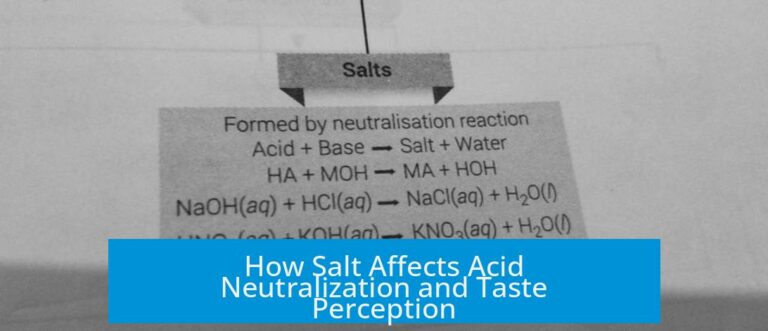
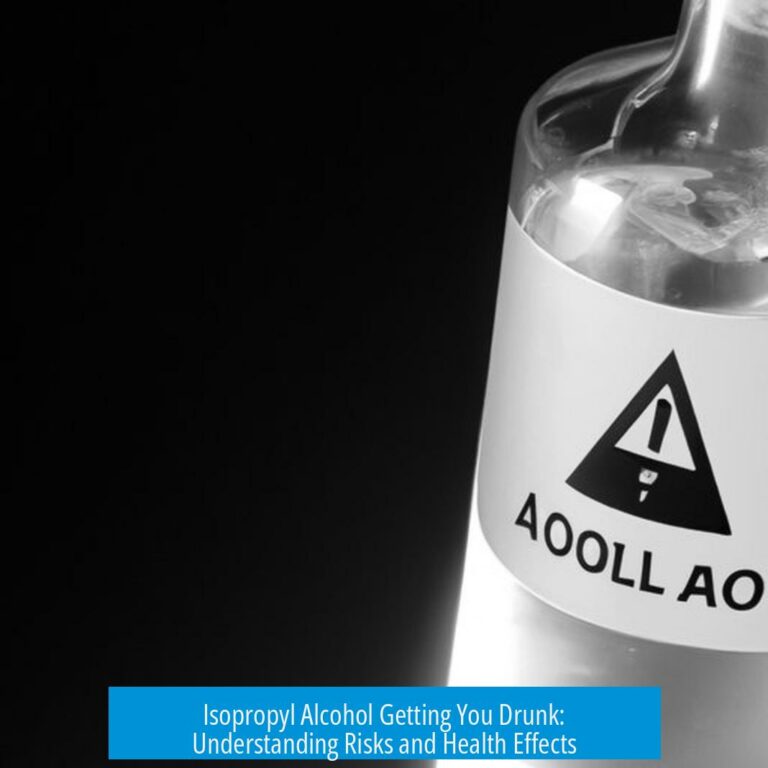
Leave a Comment