How to Use Alt-0176 to Insert the Degree Symbol (°)
The key sequence Alt-0176 gives you the degree symbol (°). This numeric code, when entered using the Alt key and numeric keypad, produces the standard degree sign commonly used in temperature, angles, and geographic coordinates.
Understanding Alt Codes for the Degree Symbol
- Alt-0176 produces the degree symbol (°).
- Alt-248 also generates the degree symbol (°), typically identical to Alt-0176.
- Alt-0186 outputs a similar but distinct symbol (o), which looks like a small raised letter “o” and is used in ordinal indicators, not as a degree sign.
It is important to note the subtle visual difference between Alt-0176/Alt-248 and Alt-0186. Degree symbols appear perfectly round, whereas the Alt-0186 character is slightly more oval and raised, unsuitable where precise typography is needed.
Common Issues with Alt-0176
Some users experience problems when trying Alt-0176 in Microsoft Word or other applications. Often, this relates to keyboard settings or numeric keypad usage:
- Ensure the numeric keypad is enabled. Number keys above letters usually do not register as input for Alt codes.
- Check that “Num Lock” is activated.
- If using a laptop without a numeric keypad, Alt codes may not work unless an external keyboard or function key settings are used.
Alternative Ways to Insert Degree Symbols
Besides Alt-0176, there are simpler and software-specific methods for inserting the degree symbol:
- Microsoft Word: Use the Insert > Symbol menu. You can assign a custom shortcut key, such as Ctrl+Shift+D, to quickly insert °.
- Mac OS: Press Shift + Option + 8 to generate the degree symbol.
- Windows with US-International Keyboard: Press Shift + Right Alt + ; or Alt Gr + Shift + ; as alternative shortcuts.
Additional Tips for Special Characters
- Micro Symbol (μ): Use Alt-0181 on Windows, or Option+M on Mac.
- Set autocorrect shortcuts for commonly used symbols in Word, such as replacing “(o)” with ° for faster typing.
- Linux users can use the Compose key sequence: Compose + o + o to enter °.
- Online resources like CopyPasteCharacter.com offer easy access to degree and other special symbols.
Summary
- Alt-0176 reliably produces the degree symbol (°) when using a numeric keypad.
- Alt-248 also yields °; Alt-0186 outputs a similar but visually distinct character (o).
- Keyboard settings impact the success of Alt code inputs.
- Custom shortcuts and OS-specific key combinations provide efficient alternatives.
- Additional tools, autocorrect, and character maps enhance symbol insertion options.
How do I type the degree symbol using the keyboard on Windows?
Hold the Alt key and type 0176 on the numeric keypad. This will produce the degree symbol (°). You can also use Alt+248 for the same symbol.
Why doesn’t Alt+0176 work in Microsoft Word sometimes?
Alt+0176 may not work if the keyboard lacks a numeric keypad or if Word’s settings interfere. Using a custom shortcut or inserting the symbol from the Insert menu can help.
Are there different characters similar to the degree symbol produced by alt codes?
Yes. Alt-0186 yields a character (º) that looks like a raised zero, not a round degree sign. Alt-0176 and Alt-248 create the standard degree symbol (°).
What is the Mac shortcut for typing the degree symbol?
Press Shift + Option + 8 on a Mac keyboard to insert the degree symbol (°).
Can I create a custom shortcut for the degree symbol in Word?
Yes. Go to Insert > Symbol > More Symbols, pick the degree sign, then click Shortcut Key to assign a key combination like Ctrl + Shift + D.
Are there other shortcuts or tools to insert special characters like degrees faster?
Yes. You can use autocorrect setups, Linux compose key sequences, or online sites like copypastecharacter.com for quick access to symbols.


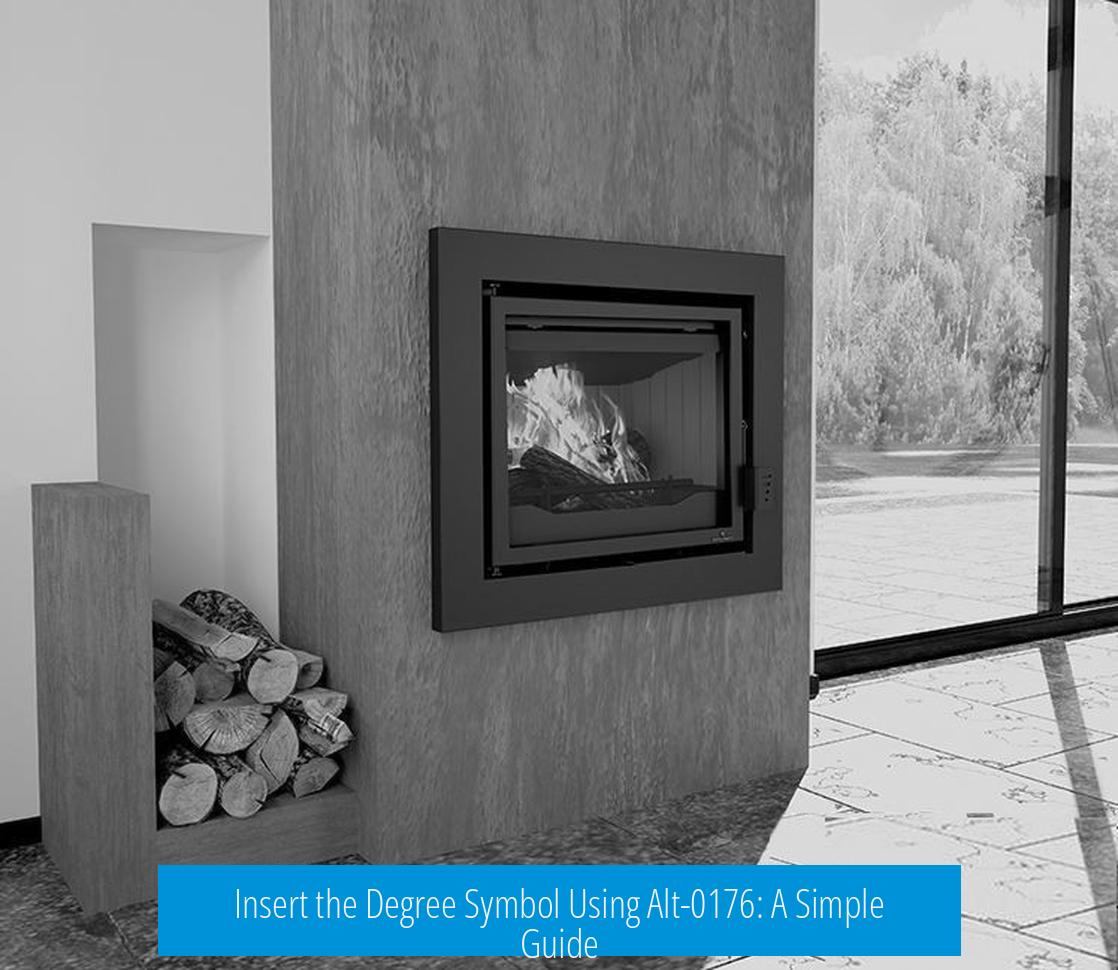
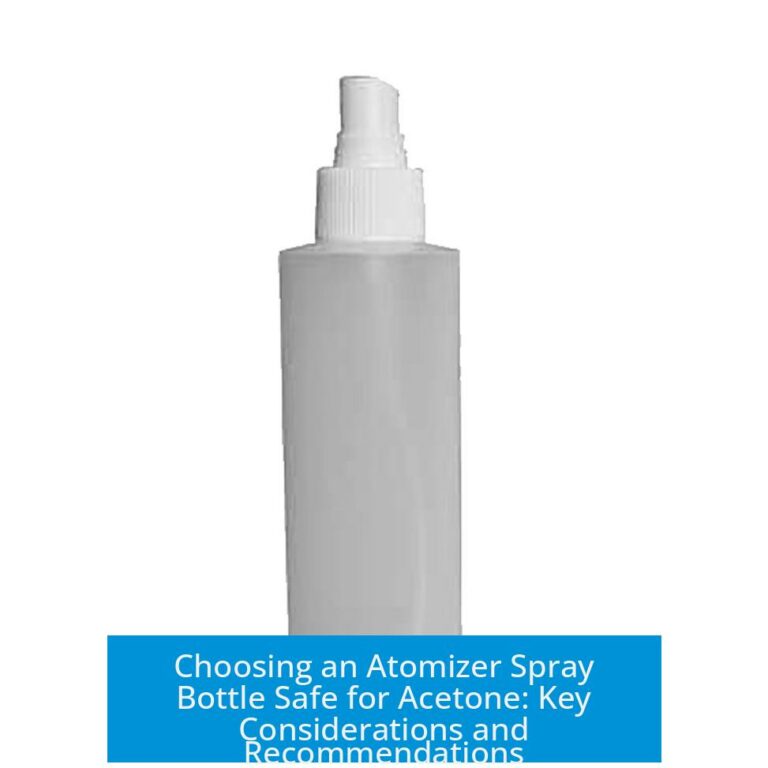
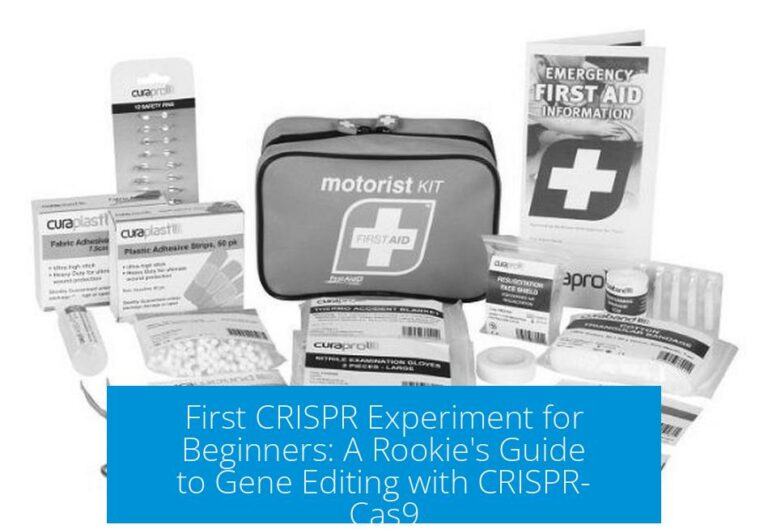
Leave a Comment