Chemdraw for iPad: Functionality and Usability
Chemdraw for iPad offers reduced functionality compared to the Windows version. The iPad app lacks several advanced features found on the desktop. Users report difficulties in creating complex chemical structures efficiently on iPads. The interface and toolset are not as robust or seamless as on Windows.
Working on an iPad can be inconvenient for detailed chemical drawing and integration. Academic workflows often require importing structures into documents like Microsoft Word, where the Windows version excels. The iPad app does not support such smooth transfer or editing capabilities.
Using a pen or touchscreen with Chemdraw on iPad is also challenging. The software is primarily designed for desktop environments. Touch input and stylus use do not enhance the experience significantly, limiting precision and speed in drawing chemical structures.
Recommendations: Devices and Software for Chemistry Drawing
For chemistry software including Chemdraw, a Windows laptop or Surface device is preferable. These provide full functionality and broad compatibility. Many users advise investing in a good Windows machine over an iPad for a better chemistry software experience.
University students may access Chemdraw for free through institutional licenses, typically on Windows platforms. This adds value for those committed to detailed chemical drawing.
Alternatives like MarvinSketch offer free academic licenses and some users find them superior to Chemdraw. For mobile use, KingDraw is recommended. It supports 3D visualization and chemical properties, and works cross-platform on PC, iOS, and Android. However, KingDraw does not fully replace Chemdraw’s capabilities.
Chemdraw for iPad in the Mobile Chemistry App Landscape
Chemdraw for iPad competes with apps like KingDraw. While KingDraw provides mobile flexibility and cross-platform convenience, it lacks the comprehensive functions and integration of desktop Chemdraw. KingDraw allows saving in Chemdraw-compatible formats, enabling some workflow continuity.
Overall, mobile apps are best for on-the-go sketching, but serious chemistry work favors desktop software. Chemdraw on Windows remains the industry standard due to its complete feature set and superior integration with other tools.
Key Takeaways
- Chemdraw on iPad offers limited functions versus Windows desktop version.
- Pen and touchscreen input do not significantly improve iPad usability for chemical drawing.
- Windows laptops or Surface devices are more suitable for chemistry software work.
- KingDraw is a good mobile alternative but does not replace Chemdraw fully.
- University licenses often provide free access to full Chemdraw on Windows.
Q1: Does ChemDraw for iPad have all the features available on the Windows version?
No, ChemDraw for iPad has reduced functionality compared to Windows. Some features and integration options found on Windows are missing or limited on iOS.
Q2: How well does ChemDraw work with pen or touchscreen input on the iPad?
ChemDraw does not perform well with pen or touchscreen on iPad. It was designed for desktop use, making drawing structures less convenient on tablets.
Q3: Are there better alternatives to ChemDraw on iPad or mobile devices?
Yes, apps like KingDraw offer useful tools and cross-platform support but are not full replacements. MarvinSketch is also suggested for academic users with a free license.
Q4: Is it recommended to use an iPad for chemistry software like ChemDraw?
It is generally advised to use a Windows PC or Microsoft Surface device instead. These platforms provide better software compatibility and functionality for chemistry work.
Q5: Can students access ChemDraw for free on iPad through universities?
Many universities provide free access to ChemDraw software, but it is typically for desktop versions. Free access directly on iPad is less common and may be limited.


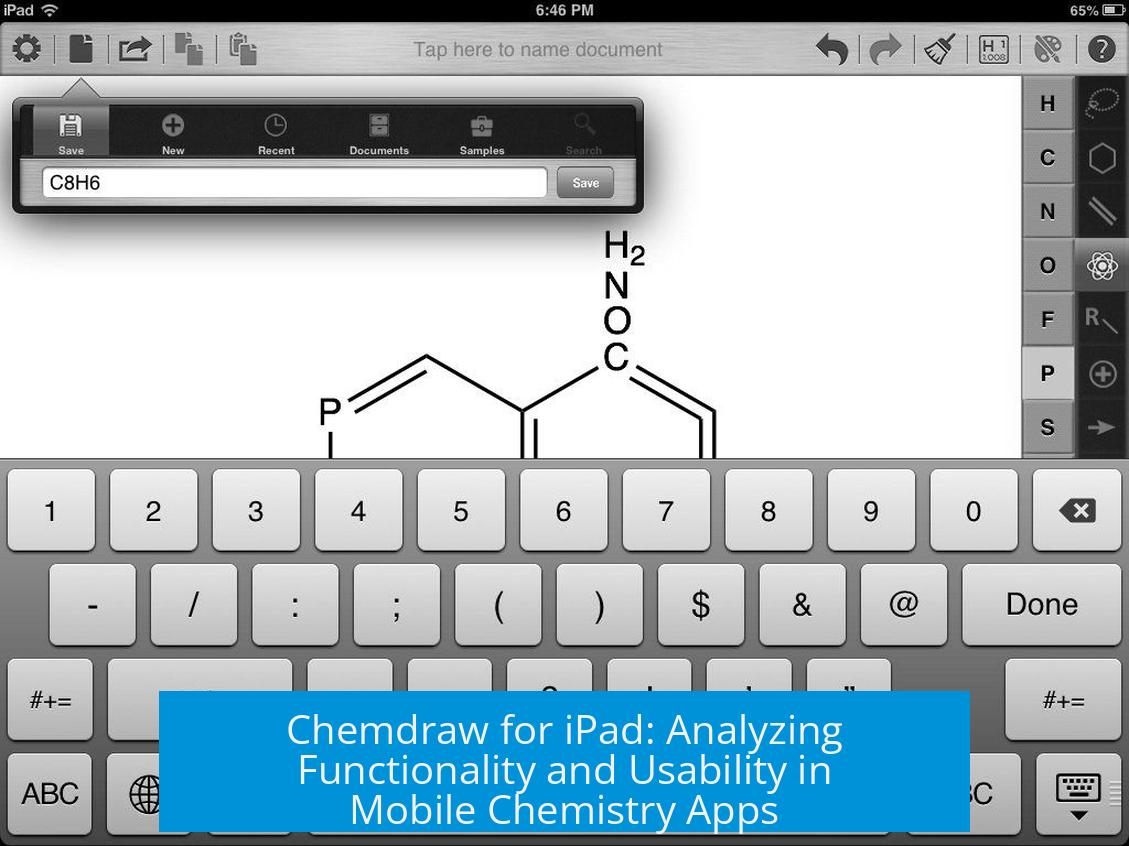
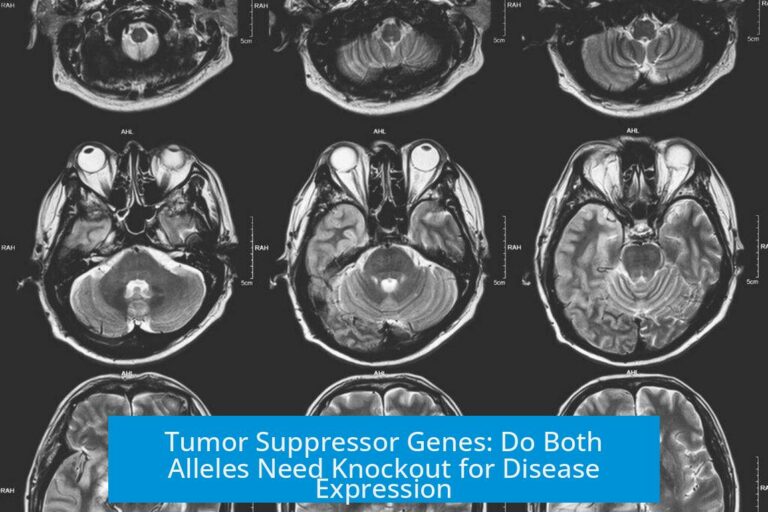

Leave a Comment